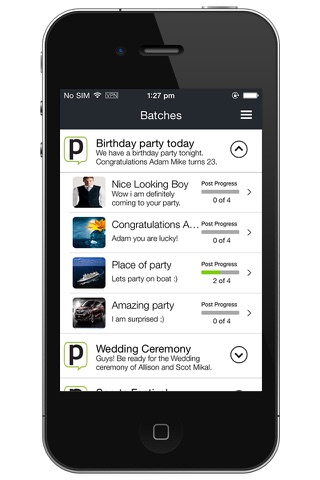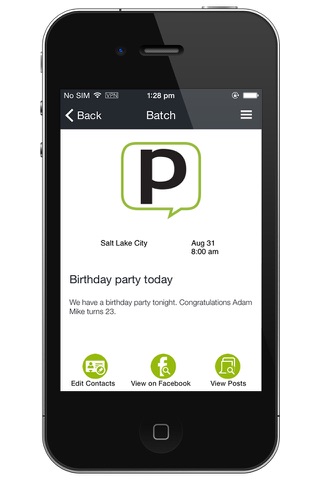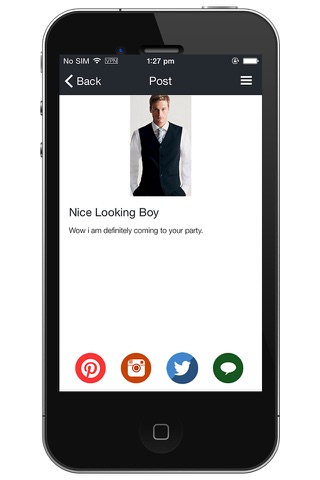PostSimplify app for iPhone and iPad
Developer: eVentSimplify
First release : 12 Oct 2015
App size: 4.67 Mb
Introduction
The PostSimplify app is a companion app that is used to help you share posts/messages to people you know. The PostSimplify account owner will invite you to share messages as a promoter and will enter your email address which allows you access to the posts. The posts will be automatically sent to your mobile device which allows you to promote these messages through your social media accounts.
Social Media
PostSimplify enables you to share posts with the follow social media platforms:
- Pinterest
- Instagram
- Twitter
- Phone Texts (MMS)
- Facebook Posts (automatically posted - not included with the app)
How to share a post/message
Select the down arrow to the right of the batch and the available messages will be shown that you can share. The progress bar shows how many social media services have been used to send the message. Select the message to view the picture and associated message. The social media buttons at the bottom of the message screen are used to share the message. Select the appropriate social media service and follow any instructions that may be shown.
View Batch Details
Select the title or the picture on the batch list screen to view details about the batch and configure your phone contacts for the batch.
Introductory Email
You should receive an introductory email inviting you to share messages using this PostSimplify companion app.
Configuring Contacts for Batch
There are two ways to configure your phone contacts for each batch:
- View the batch details and select "edit contacts".
- Send a phone text and configure your contacts right before you send the message.
Temporary Enable Social Media Button
If you have the need to send a message more than once or if there was a problem in sending a message the first time for a particular social media service, you can long press on the disabled share button and it can be temporarily enabled so you can send it again.
Preferences
Your default social media services can be selected in the preferences section. When deselecting a social media service it will not show up as an option to share for all messages.